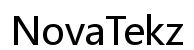Introduction
Have you noticed a yellow battery icon on your iPhone and wondered what it means? Unlike the usual green, red, or white icons, this unusual color change is not a cause for concern but a helpful feature crafted by Apple to manage battery life—Low Power Mode. Let’s explore what the yellow icon signifies and how you can use this feature effectively to optimize your iPhone’s performance, especially in scenarios where charging isn’t readily available. This knowledge ensures you can maintain productive use of your device even in battery-critical situations.
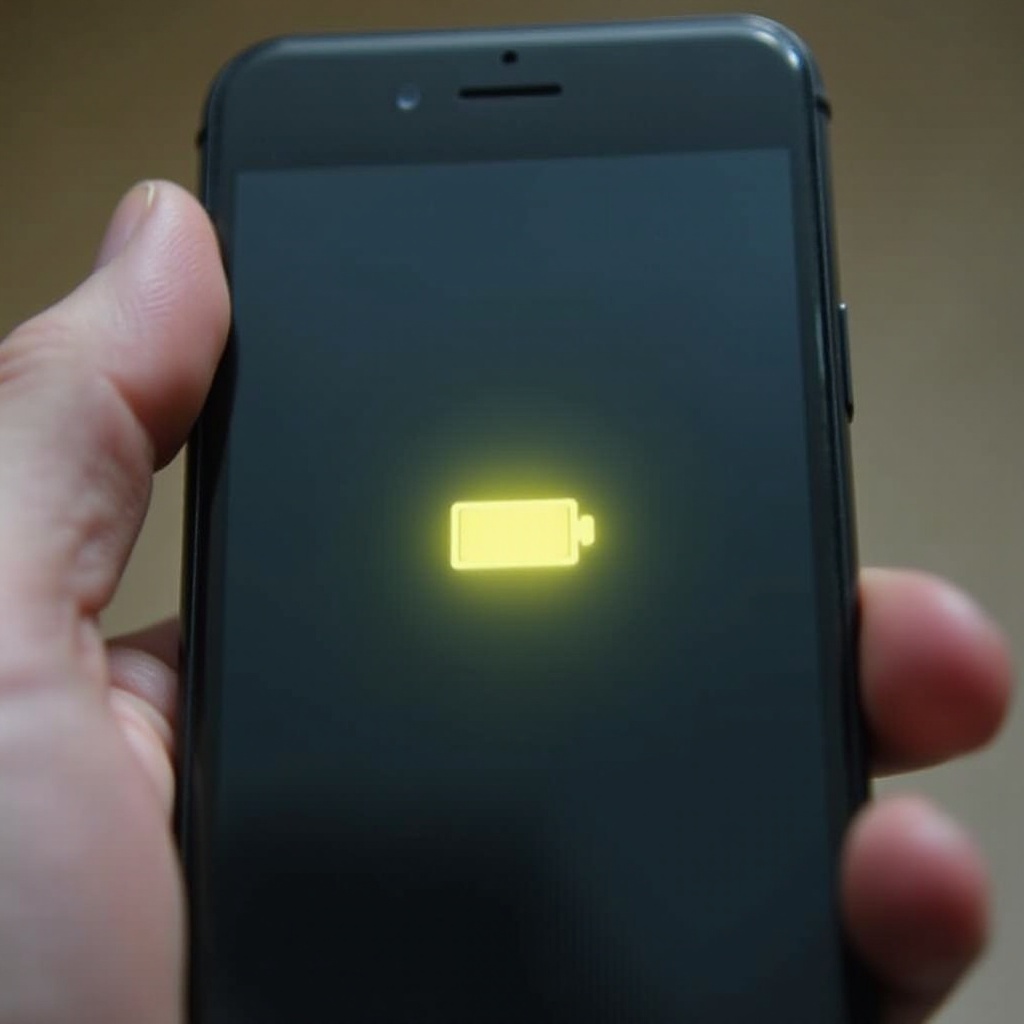
Understanding the Yellow Battery Icon
The yellow battery icon is your iPhone’s way of informing you that Low Power Mode is active. This important feature is automatically engaged when your device’s battery drops to a specific level, typically at 20%. It acts as a reminder and visual cue, urging you to reduce your phone’s activity or seek a charging option. Recognizing this visual indicator can help prevent your device from running out of battery in critical times by alerting you to its energy-conserving state, allowing you to stay connected longer.
What is Low Power Mode?
Designed to extend your iPhone’s battery life, Low Power Mode is a clever feature that selectively reduces power consumption by altering a few internal configurations.
How Low Power Mode Works
When enabled, Low Power Mode makes a series of energy-saving adjustments. These include throttling back the performance of your device’s CPU and GPU, limiting background app refreshes and mail fetching, and turning down visual effects.
Automatic Activation of Low Power Mode
Apple’s user-centric design allows Low Power Mode to activate without manual input as the battery depletes to 20%, using a pop-up notification to offer easy enablement. Additionally, once your battery level rises to 80% upon charging, the mode naturally deactivates, allowing your iPhone to restore full performance.
Having understood Low Power Mode’s auto-functioning, let’s assess its impact on your iPhone experience.
Effects of Low Power Mode on Your iPhone
Low Power Mode can introduce noticeable tweaks to your iPhone’s performance, each bearing its benefits and potential setbacks.
Impact on Battery Life
The foremost advantage is an improved battery lifespan. By diminishing power-heavy tasks, this mode can significantly extend your remaining battery hours, which proves invaluable during travels, meetings, or emergencies where immediate charging isn’t an option.
Performance and Functionality Changes
Although beneficial for battery life, Low Power Mode does bring a slight sacrifice in performance. You may experience slower animations, a drop in processor speed, and reduced screen brightness. Additionally, delay in background processes like app refresh and email retrieval might become noticeable. These alterations are worthwhile trade-offs to maximize battery longevity when necessary.
Armed with these observations, let’s evaluate the pros and cons of utilizing Low Power Mode.
Benefits and Drawbacks of Using Low Power Mode
While Low Power Mode is a boon for battery conservation, it’s crucial to weigh its possible limitations against its advantages.
Advantages in Battery Conservation
The key advantage lies in its ability to extend battery longevity by trimming unnecessary tasks, a strategy vital for maintaining device function when power is scarce.
Potential Limitations
Nevertheless, there’s a cost to reduced performance; tasks needing high computational or graphics processing may slow down. Meanwhile, disabled background services might delay notifications. Recognizing these trade-offs can guide when the benefits of battery conservation override the need for peak device performance.
With a balanced understanding of its upsides and downsides, discover how to easily switch Low Power Mode on and off.

How to Enable and Disable Low Power Mode
Integrating Low Power Mode into your routine can be easy, with quick access settings at your disposal.
Manual Activation Steps
- Launch the ‘Settings’ app on your iPhone.
- Scroll down and select ‘Battery.
- Switch the ‘Low Power Mode’ toggle to activate or deactivate as needed.
Using Quick Access Tools
To make access faster, add Low Power Mode to your Control Center:
- Open ‘Settings.
- Tap ‘Control Center.
- Add ‘Low Power Mode’ for immediate access with a swipe and a tap.
Adapting these steps propels seamless activation or deactivation based on your device’s battery status or your current requirements.
Tips for Maximizing Battery Life Without Low Power Mode
While Low Power Mode is handy, there are additional strategies to preserve your iPhone’s battery life, minimizing reliance on this feature.
Adjusting Settings
- Reduce your screen’s brightness.
- Deactivate ‘Background App Refresh’ through Settings > General.
- Turn off ‘Location Services’ for apps that don’t need it constantly.
Reducing Background Activity
Further conserve energy by managing notifications and limiting background-running apps. Fine-tune which applications have network permissions to priorities.
Implementing these strategies keeps your iPhone operational, reducing frequent reliance on battery-saving interventions.
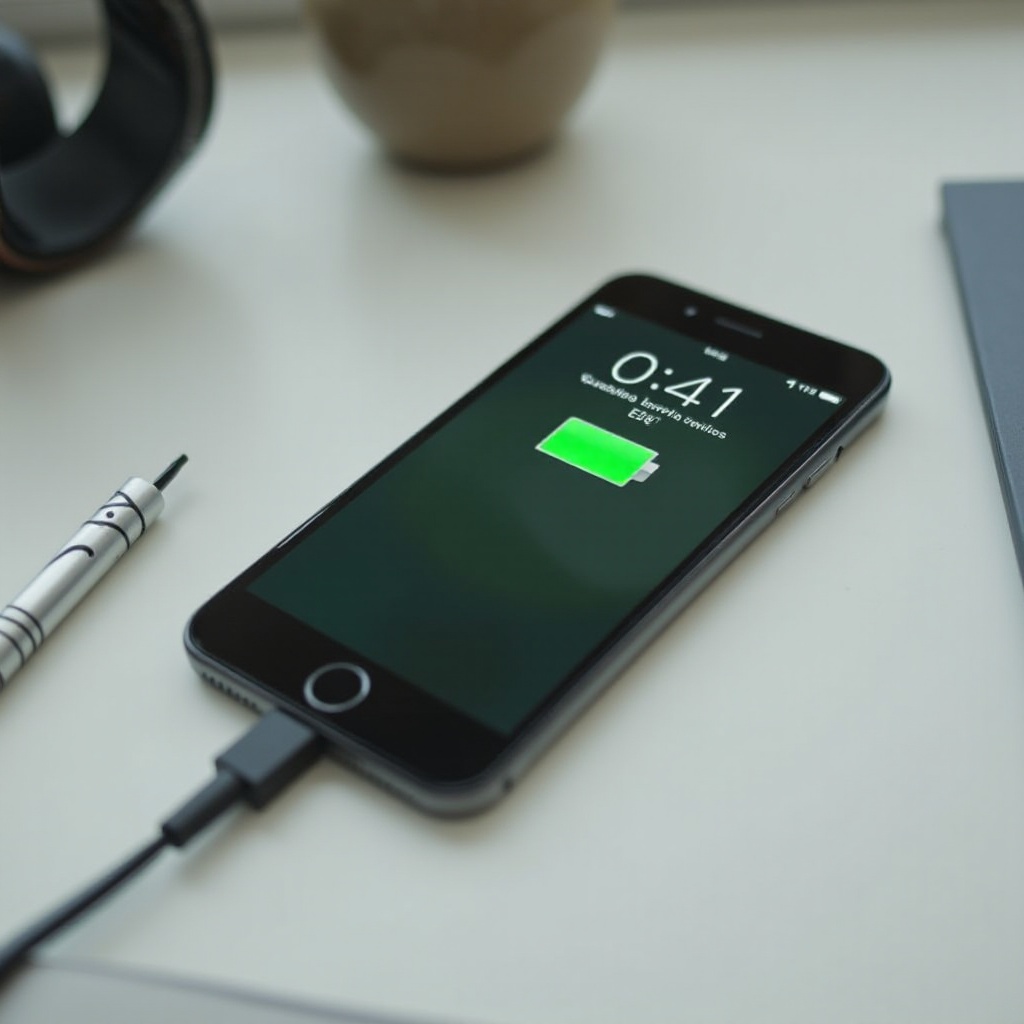
Common Misconceptions About the Yellow Battery Icon
The yellow icon often confuses users, mistaken as a warning or device error. It’s simply a Low Power Mode indicator, not a malfunction sign. Additionally, it’s assumed the mode is only for emergencies, though it’s effective anywhere prolonged battery use is desired.
Conclusion
Knowing the yellow battery icon signifies Low Power Mode empowers you to strategically manage your iPhone’s power and capabilities, ensuring you remain connected and productive when needed most.
Frequently Asked Questions
How long can I keep my iPhone in Low Power Mode?
You can keep your iPhone in Low Power Mode indefinitely; however, it is generally designed for temporary use until you can recharge your device.
Does Low Power Mode affect the charging speed?
No, Low Power Mode does not affect the charging speed and will automatically deactivate when the battery reaches 80%.
Can I customize what features Low Power Mode affects?
Currently, Apple does not allow customization of Low Power Mode features, as it is intended to offer maximum efficiency across the board.