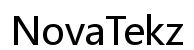Introduction
Routers are pivotal to our daily digital lives, forming the backbone of home and office networks by linking multiple devices to a single internet connection. When router faults arise, they can significantly disrupt work, entertainment, and communication. Recognizing these issues, understanding their genesis, and applying effective troubleshooting strategies are crucial for uninterrupted connectivity. This comprehensive guide aims to demystify router faults and provide viable solutions to maintain optimal network performance.

Identifying Common Router Faults
Understanding how to identify typical router issues is vital for timely intervention and resolution. The most prevalent issues include intermittent connectivity, sluggish speeds, inability to connect, and overheating. Intermittent connectivity issues often present as continuously dropping Wi-Fi signals or frequent disconnections of devices. Reduced speeds can result from a mix of factors, such as outdated firmware or interference from other devices. When devices cannot connect, possible culprits include incorrect configuration settings, defective hardware, or service interruptions. Overheating poses a risk to the router’s hardware, potentially resulting in shutdowns or permanent damage. By recognizing the symptoms, users can better diagnose and address specific faults.
Basic Troubleshooting Techniques
Addressing frequent router problems usually starts with straightforward troubleshooting measures. Let’s explore some fundamental methods:
Restarting and Resetting Your Router
A simple restart often resolves many temporary issues. Power cycling—turning the router off, waiting briefly, and then turning it back on—can effectively address glitches. Should problems persist, consider a factory reset to revert the router to its default settings. However, remember that a reset erases personalized settings such as network names and passwords, so ensure to backup essential information beforehand.
Firmware Updates and Their Importance
Firmware updates are critical as they address bugs and bring performance improvements. Regularly check your router’s administration page for updates and follow the installation instructions provided by the manufacturer. Updated firmware not only targets vulnerabilities but also enhances speed and connectivity.
Positioning and Environmental Considerations
The physical location of your router plays a significant role in its performance. Ensure it is placed centrally within your space, away from obstructions and electronic appliances like microwaves or cordless phones that can cause interference. Positioning the router at a height can improve signal coverage across various rooms.

Advanced Router Troubleshooting
When basic fixes are insufficient, advanced troubleshooting may be necessary to resolve persistent issues.
Diagnosing with Network Tools
Advanced diagnostics can be obtained using network tools, which provide deeper insights into connectivity problems. Software such as ping, traceroute, or network analyzers can identify choke points, data packet loss, and latency problems. These diagnostics assist in pinpointing whether issues originate from a local network or are attributable to external service outages.
Optimizing Router Settings for Performance
Optimizing router settings can result in substantial improvements in network performance. You may change the channel to avoid interference from nearby networks, especially in densely populated urban areas. Routers supporting dual-band frequencies (2.4GHz and 5GHz) offer the flexibility to distribute devices across bands, alleviating network congestion. Additionally, configuring Quality of Service (QoS) settings can prioritize bandwidth for essential applications like video calls.
Addressing Hardware-Specific Issues
Hardware issues require scrutinizing visible components such as the power cables and ports for wear or damage signs. Testing a different power source or swapping Ethernet cables can also be helpful. In some cases, upgrading antennas or considering cooling devices for the router can address overheating challenges.

Preventative Maintenance for Routers
Proactive maintenance extends the lifespan of your router, ensuring continued optimal performance.
Regular Cleaning and Care
Dust accumulation can hamper ventilation and provoke overheating. Routinely clean your router by first unplugging the device, then using a dry cloth to dust the exterior, paying particular attention to keeping vent areas free and clear.
Update Scheduling
Set a routine schedule for checking firmware updates to maintain security and feature improvements. Utilize automated update options if available, ensuring your router remains supported by the manufacturer’s latest enhancements.
Security Enhancements
Protecting your network from unauthorized access is crucial. Enable robust encryption methods like WPA3, using complex passwords which are regularly altered. Disabling remote management and activating network firewalls provide additional security against potential threats.
Conclusion
Maintaining a stable and secure network begins with effectively addressing router faults. By recognizing common issues, applying both basic and advanced troubleshooting techniques, and implementing routine maintenance, you can ensure the long-term efficiency and reliability of your network. Each preventative step extends the life of your router, ensuring a seamless and secure digital experience.
Frequently Asked Questions
What are the initial steps to troubleshoot router issues?
Verify power and cable connections, restart the router, and check for updates or execute a factory reset if necessary.
Is my router issue related to hardware or software?
Software problems often involve outdated settings or firmware, whereas hardware faults may entail physical damage or overheating.
When is it time to replace a faulty router?
Consider a replacement if issues are unresolved after troubleshooting, coverage falls short, or it no longer supports updates or new standards.