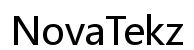Introduction
Facing the ‘This app can’t run on your PC’ error can disrupt your workflow significantly, especially on Windows 11. This error often stems from several compatibility and configuration issues. Understanding what triggers this error is crucial for efficiently troubleshooting and ensuring your applications run smoothly. This guide provides you with practical strategies to solve this error, allowing your apps to function effortlessly after the 2024 Windows 11 update. Whether you are tech-savvy or just beginning to explore, our easy-to-follow approach aims to reduce downtime and boost your PC’s productivity.

Understanding the Error
The ‘This app can’t run on your PC’ error primarily arises due to a mismatch in compatibility, incorrect system configurations, or faulty installation files. Windows 11, while more secure and efficient than its predecessors, may inadvertently provoke compatibility issues due to its updates. Such errors often link to architecture discrepancies or insufficient permissions. Identifying these underlying factors enables you to make informed corrections, ensuring both system security and smooth app performance. Recognizing these nuances is vital for adapting to the advanced environment of Windows 11 effectively.

Initial Steps to Resolve the Issue
When encountering the error, start with these basic troubleshooting steps:
-
Verify App Source and Version: Always download apps from official sources. Unverified sources may not be optimized for Windows 11. Also, ensure you are using the latest version of the app, as updates often address compatibility issues.
-
Restart Your PC: A simple restart might solve temporary anomalies, clearing processes that interfere with app operations and offering a fresh start.
-
Check for System Updates: Go to Settings > Windows Update. Microsoft regularly issues patches to address existing compatibility issues, so keep your OS up to date to leverage these fixes.
If the problem persists beyond these steps, adapting the computer’s compatibility settings becomes a logical progression.
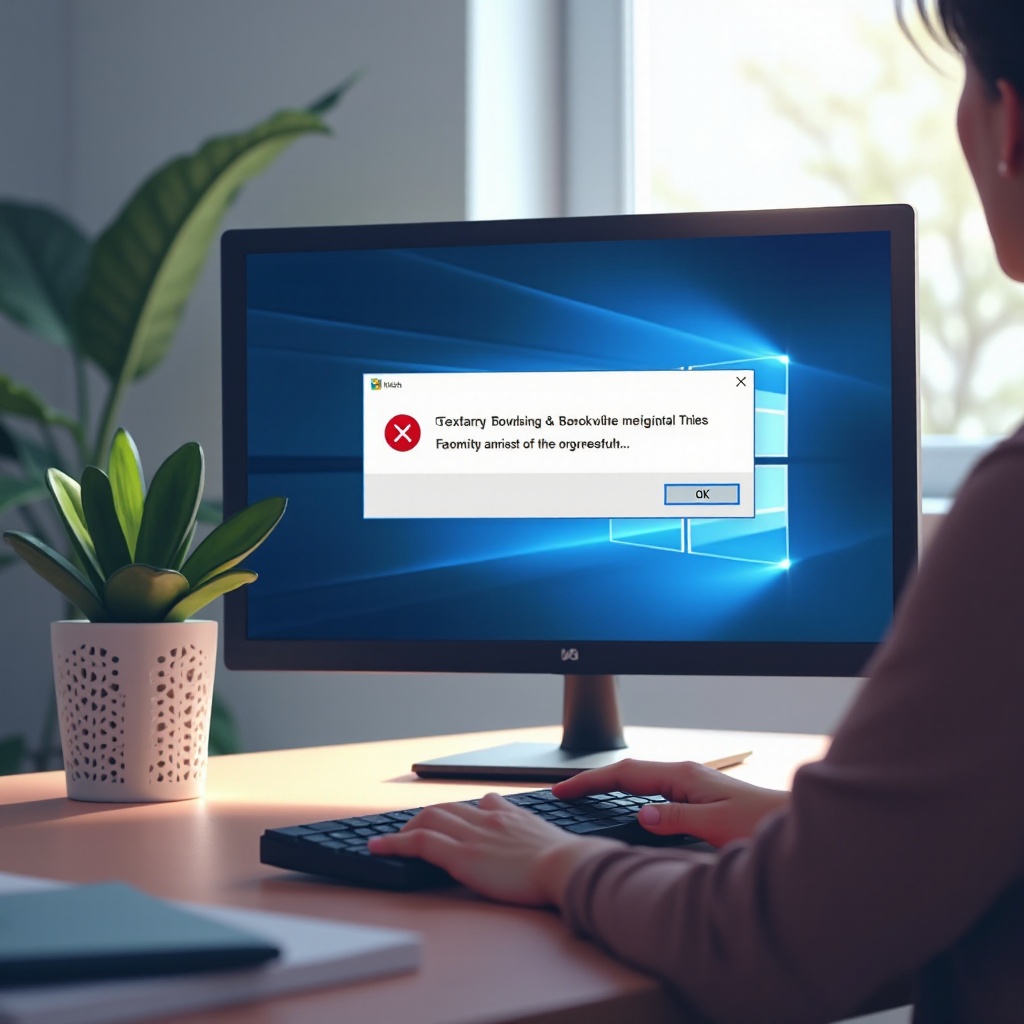
Compatibility Settings Adjustment
Adjusting compatibility settings can often resolve app issues effectively. Here’s how to proceed:
-
Verify Windows Architecture: Determine whether your version of Windows 11 is 32-bit or 64-bit by navigating to Settings > System > About. The app must correspond with your system’s architecture, as a 64-bit app won’t operate on a 32-bit system.
-
Use Compatibility Mode: Access the app’s properties by right-clicking its executable file and choosing Properties. Then, in the Compatibility tab, tick the box for ‘Run this program in compatibility mode for:’ and select an earlier Windows version that supported the app.
-
Run as Administrator: Some applications demand elevated permissions. Granting these by selecting ‘Run as administrator’ can fix the issue, providing the app with the needed permissions.
If compatibility settings adjustments are inadequate, more advanced troubleshooting strategies are available.
Advanced Troubleshooting Methods
For persistent challenges, explore the following advanced troubleshooting methods:
-
Modify User Account Control (UAC) Settings: Ensure UAC isn’t overly restrictive by going to Control Panel > User Accounts > Change User Account Control settings. Temporarily lowering these settings can make running the app possible.
-
Utilize the Program Compatibility Troubleshooter: Windows 11 has a built-in troubleshooter. Search for ‘Run programs made for previous versions of Windows’ in Control Panel, and follow the wizard to have Windows diagnose and solve compatibility problems.
-
Reinstall with Media Creation Tool: If standard installations fail, try Microsoft’s Media Creation Tool for a clean installation of Windows. This can correct corrupted files or installations affecting app performance.
These techniques should cover most cases, but if issues linger, consider alternative options.
Alternative Solutions and Workarounds
If standard measures fall short, these alternatives may address the issue:
-
Explore Virtualization Options: Programs like VMware or Hyper-V facilitate creating virtual environments suitable for problematic apps, isolating them to run without affecting Windows 11’s settings.
-
Consider Third-Party Software: Tools like Wine or CrossOver can convert Windows apps into formats compatible with alternative systems, potentially aiding problematic applications.
-
Use Emulators for Legacy Applications: Emulators like DOSBox may support older software operations without the conflicts presented by new systems.
Through a combination of basic and advanced techniques, users should efficiently resolve the ‘This app can’t run on your PC’ error.
Conclusion
Addressing the ‘This app can’t run on your PC’ issue on Windows 11 requires a blend of initial checks, compatibility tweaks, and detailed troubleshooting. By confirming app legitimacy, adjusting settings, and using built-in Windows tools, users can effectively tackle this error. When needed, employ alternative methods like virtualization for continued app access. These proactive approaches help Windows 11 users maintain a streamlined and productive computing experience, free from compatibility challenges.
Frequently Asked Questions
Why does my PC say this app can’t run on Windows 11?
This error usually occurs due to compatibility issues, incorrect system architecture, or lack of necessary permissions for the application.
How can I ensure my apps are compatible with Windows 11?
Always download apps from official sources, keep them updated, and verify they match your system’s architecture (32-bit or 64-bit).
Is it safe to disable User Account Control to run an app?
While lowering UAC can temporarily resolve app issues, it reduces system security. It’s advisable only for troubleshooting and should be re-enabled afterward.