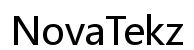Introduction
Printers are vital in both personal and professional settings, yet they can become particularly frustrating when a paper jam disrupts your workflow. Addressing these jams not only saves time but also protects the integrity of your device. This comprehensive guide covers how to unjam a Brother printer efficiently and offers essential tips to avert future disruptions.

Discovering Common Paper Jam Culprits in Brother Printers
Understanding the origins of paper jams can help you troubleshoot and prevent them. Often, dust accumulation, debris, or inadequate paper alignment in the tray are culprits. Using inappropriate paper sizes or formats also heightens the risk of jams. Occasionally, worn hardware like rollers or foreign objects inside the device might cause these situations. Being aware of these contributors equips you with the knowledge to manage and prevent jams effectively.
Setting the Stage to Safely Unjam Your Printer
Before beginning the unjamming process, safety first: turn off and unplug the Brother printer to prevent any unintended harm. Gather supplies like a flashlight for visibility, a clean cloth, and tweezers for delicate handling of fragments. Prepping these tools ensures a smoother and safer unjamming experience.
Unjamming Your Brother Printer: A Step-by-Step Approach
Accessing different parts of your printer is critical for effective unjamming. Here’s how to proceed:
Extracting Paper from the Paper Tray
- Power Down the Printer: Double-check that the device is turned off and unplugged to eliminate power-related risks.
- Remove the Paper Tray: Gently pull out the paper tray and assess it for any visible jammed paper.
- Clear Any Paper Jam: Carefully extract any paper, ensuring no remnants remain to avoid future complications.
Tackling Jams in the Toner and Drum Unit
- Open the Front Cover: With power disconnected, access the toner and drum compartment.
- Remove the Assembly: Gently pull out the toner and drum as a unit for easier jam removal.
- Extract Jammed Paper: Locate stuck paper and carefully remove it, employing tweezers for smaller pieces.
- Reinstall the Components: Once cleared, replace the toner and drum unit securely back into the machine.
Addressing Jams from the Rear Access Point
- Access the Rear Door: Use the rear door if available on your Brother model for another area to check.
- Inspect for Blockages: Utilizing a flashlight, remove any paper remnants from this area.
- Secure the Door: Properly close the rear door to ensure alignment for future use.
By systematically addressing these areas, you mitigate downtime and the hassle associated with printer jams.

Ensuring Printer Readiness Post-Unjamming
After clearing the jam, conduct checks to confirm your printer is ready for normal use. Verify all components, such as the toner and drum unit, are correctly seated. Reconnect and power on your printer, and conduct a test print to ensure the issue is resolved. Routine inspections will help stop small issues from becoming significant problems.
Effective Strategies to Prevent Future Paper Jams
Regular maintenance and smart operation can notably reduce the chances of future printer jams:
- Use paper types recommended for your printer and avoid tray overfilling.
- Regularly clean the paper tray and internal printer areas to remove dust.
- Promptly replace worn components such as rollers.
- Store paper properly in a cool, dry location to maintain optimal condition.
Incorporating these preventative measures can significantly extend your printer’s life and enhance its performance.

Conclusion
Learning how to effectively unjam and maintain a Brother printer promotes a more seamless printing experience. By following these guidelines, you’ll decrease downtime and ensure your device runs efficiently.
Frequently Asked Questions
What should I do if my Brother printer keeps jamming even after clearing the jam?
Repeated jams may require professional servicing as they might indicate deeper mechanical issues or necessitate new parts.
Can using the wrong type of paper cause my Brother printer to jam?
Yes, inappropriate paper types can cause jams. Use recommended paper sizes and types for best performance.
How often should I perform maintenance checks to prevent jams?
Monthly maintenance checks are recommended. For high usage, consider more frequent inspections and cleanings.