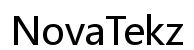Introduction
Formatting your computer can seem like a daunting task, yet it is a valuable skill that can amplify your system’s performance by resolving many persistent issues. Whether you aim to eradicate viruses, create more storage space, or install a new operating system, understanding how to format your computer is essential. This guide dives deeply into why formatting may be necessary, provides a detailed step-by-step process, and offers key post-formatting advice to help keep your computer running smoothly. Strap in for a thorough walkthrough designed to empower you in managing your computer’s health and longevity.
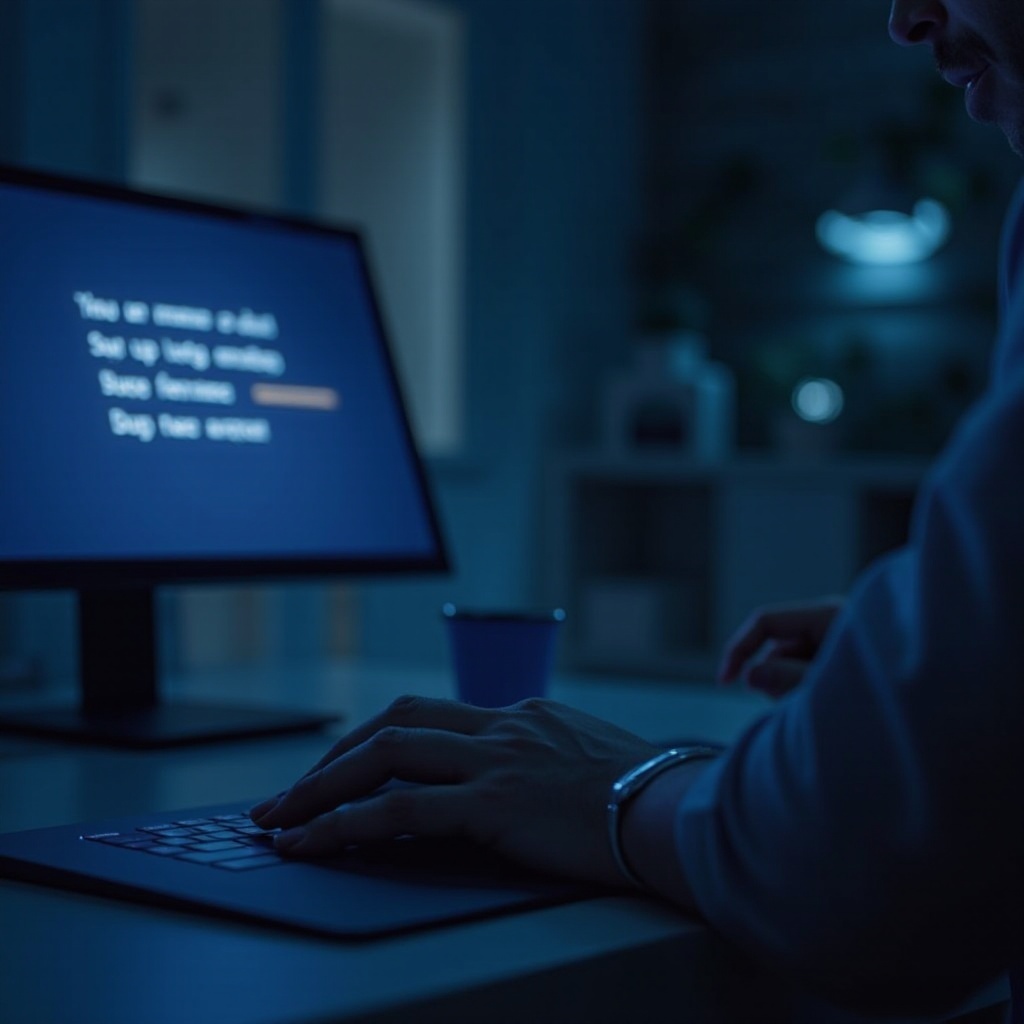
Why You May Need to Format Your Computer
Computer users often encounter scenarios where formatting becomes necessary. Persistent malware and viruses are common issues that necessitate this process, as they significantly slow down performance or cause critical system failures. Formatting offers a fresh start by erasing unwanted data and pests that jeopardize your computer’s health.
In addition to combating viruses, formatting can rectify system errors that may otherwise be unfixable. It’s an ideal solution for upgrading your operating system or when passing the device on to a new user, ensuring complete removal of all personal data. A formatted system often runs faster and more efficiently, providing a refreshed landscape for future use. This procedure not only preserves your computer’s integrity but also secures your peace of mind.
Preparing for the Formatting Process
Before embarking on the formatting process, thorough preparation is essential to avoid permanent data loss and frustration.
Backup Important Data
- Identify Critical Files: Begin by identifying and listing essential files and documents. Give priority to documents, photos, and software that are irreplaceable.
- Use Cloud Storage and External Drives: Utilize cloud services like Google Drive or Dropbox along with external hard drives for storing backup files. This redundancy guarantees safety.
- Verify Backups: Double-check to ensure all necessary files are secure and accessible from your backup locations.
Gather Necessary Tools and Information
- Installation Media: Keep your operating system installation DVD or a bootable USB drive ready, with the correct version and installation files.
- Product Keys: Ensure product keys for your OS and intended software for reinstallation are readily available. These are typically within the DVD packaging or sent via email.
- Driver Software: Download necessary drivers for networking, graphics, and peripherals beforehand, as these may be required straight away after OS installation.
With these preparatory measures, you can embark on an effective and streamlined formatting process.

Step-by-Step Guide to Formatting Your Computer
Now, let’s delve into the technical steps involved in formatting your computer. Follow these guided instructions to perform the process accurately.
Accessing BIOS/UEFI Settings
- Restart Your Computer: Watch for the prompt to enter BIOS/UEFI—usually accessible by pressing a key like F2, DEL, or ESC during boot.
- Navigate to Boot Menu: Within BIOS/UEFI, find the Boot menu. Adjust the boot order to prioritize your installation media, whether a USB or DVD.
- Save and Exit: Save settings before exiting BIOS/UEFI. Your computer will then reboot from the designated installation media.
Booting from Installation Media
- Insert Media: Ensure your USB or DVD is inserted into the appropriate drive.
- Boot and Load Setup Screen: Upon reboot, the system should load the OS installation setup.
- Confirm Installation Language and Preferences: Follow on-screen instructions to set the desired language, time format, and preferences.
Partitioning Your Drive
- Select Install Type: Choose ‘Custom’ installation to manage partitions manually.
- Delete Existing Partitions: Carefully delete partitions to create unallocated space. This will erase all existing data.
- Create New Partition: Allocate space for a primary partition to install the OS. You may also create additional partitions for data storage.
Installing the Operating System
- Select Partition for OS: Highlight the primary partition and proceed with the installation.
- Follow On-Screen Prompts: Continue by accepting setup defaults and entering product keys when prompted.
- Finalizing Installation: The computer will restart multiple times before completing the OS installation.
By meticulously following this guide, you effectively format and install an operating system, paving the way for subsequent configurations.

Post-Formatting Setup and Configuration
Once formatting and installation are completed, optimizing your setup is crucial to assuring seamless operation.
Reinstalling Drivers
- Automated Updates: Use Windows Update or relevant software provided by the device manufacturer to automatically install necessary drivers.
- Manual Driver Installation: If you face issues, manually install essential drivers, focusing primarily on networking and display adapters first.
Installing Essential Software
- Security and Antivirus: Install comprehensive security software to protect against potential threats.
- Productivity Tools: Install essential software for your work tasks, like Microsoft Office or Adobe applications.
- Web Browsers and Utilities: Download preferable web browsers and utility software to enhance your system’s functionality.
Configuring System Settings
- Adjust Preferences: Customize settings according to your needs, such as display resolution, power options, and privacy settings.
- Set Up Network Connections: Connect to your Wi-Fi or wired network for stable internet access.
These steps ensure you are setting up a functional and secure environment ready for utilization.
Tips for Maintaining Your Computer After Formatting
A newly formatted computer is like a fresh slate; maintaining it properly is crucial for sustained performance:
- Regular Backups: Make it a habit to consistently back up data to prevent future losses.
- Periodic System Checks: Regularly run antivirus scans and check for system updates.
- Uninstall Unnecessary Programs: Remove superfluous software that could clutter or delay system processes.
By adopting these maintenance practices, you will ensure your computer’s longevity and performance remains optimal.
Conclusion
Mastering the skill of formatting your computer is a smart and beneficial endeavor. This comprehensive guide has armed you with all the necessary tools and information to perform formatting efficiently, and to ensure your setup is poised for long-term success. While the process itself is straightforward, it grants you improved control over your computer’s functionality and security, enriching your overall technology experience.
Frequently Asked Questions
How often should I format my computer?
While there’s no set rule, consider formatting only when facing serious system issues or upgrading to a new OS. Regular formatting isn’t necessary.
Will formatting my computer remove viruses?
Yes, formatting will erase all data, including viruses. Ensure post-formatting precautions like installing antivirus software to prevent future infections.
Can I format my computer without a CD or USB drive?
Yes, many systems allow using recovery partitions or downloading installation tools directly from the OS’s official site for reinstallation.