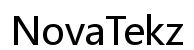Introduction
In today’s fast-paced world, the ability to power on your computer remotely can significantly enhance your work efficiency and flexibility. Whether you’re attending a business meeting across town, traveling internationally, or simply need to access your home PC from a different room, remote activation offers immense convenience. Technological advancements have made remote access more user-friendly, catering to both tech enthusiasts and beginners alike. This guide will simplify the process for you, from understanding essential technologies to executing practical steps for remote activation confidently.
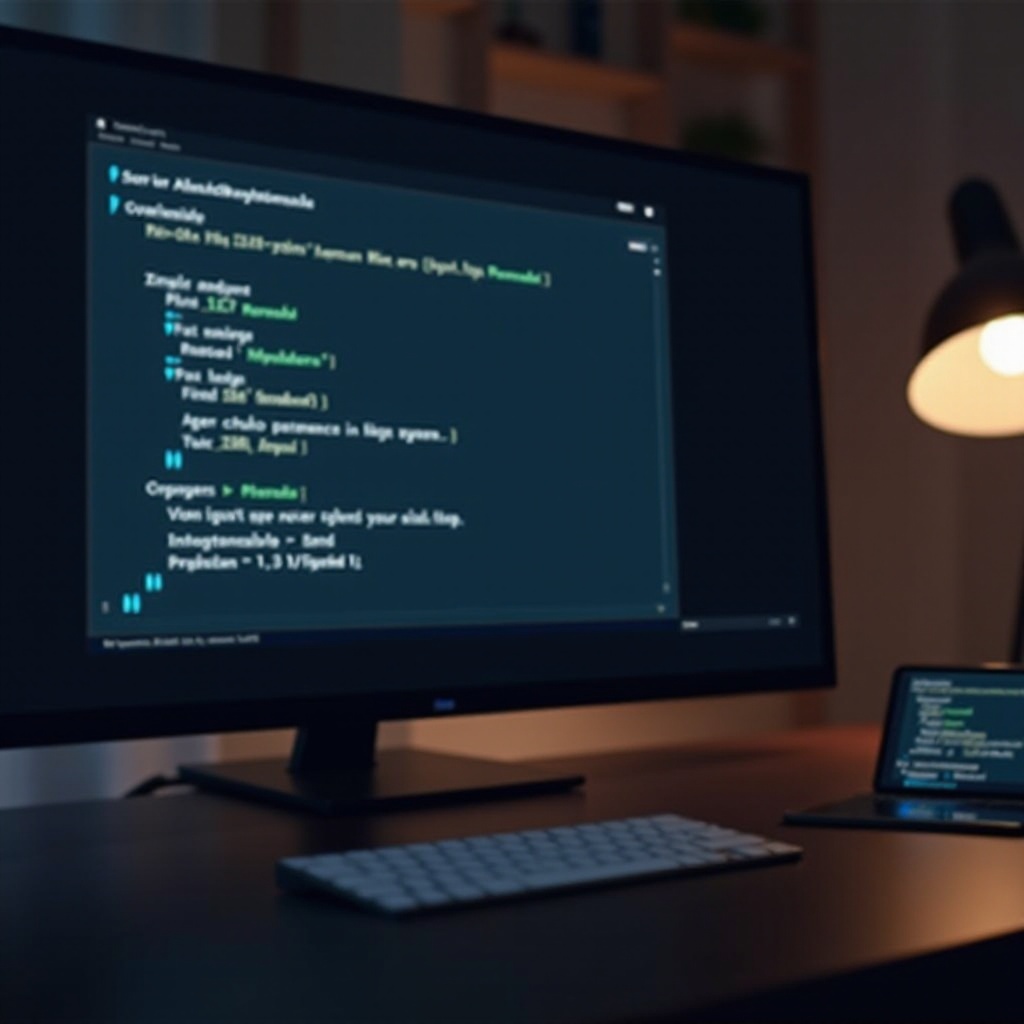
Understanding Remote Power On
Remote power on, often referred to as the ability to turn on a computer from afar, relies on technologies such as Wake-on-LAN (WoL) and remote desktop protocols. When powered off, most computers remain in a dormant state until a wake signal is sent, allowing for remote accessibility. This method minimally consumes energy, yet it enables users to control their computers without being physically present.
The advantages of this technology extend across various scenarios. For remote employees, accessing an office system can be done without commuting. IT support teams can troubleshoot machines promptly without leaving their desks, and individuals can use their powerful home computers while on the move. Embracing remote power on can uplift both productivity and flexibility, whether for business or personal use, making it a crucial skill to learn.
Preparing Your Computer for Remote Access
Before diving into remote waking capabilities, it’s essential to prepare your computer thoroughly. A key first step is configuring the BIOS/UEFI settings, which manage the system’s underlying hardware configurations.
Configuring BIOS/UEFI Settings
- Restart your computer and access the BIOS/UEFI menu by pressing the specified key (often F2, F10, or DEL) during startup.
- Navigate to the power management section to locate options like “Wake-on-LAN” or “Remote Wake-up.”
- Enable the Wake-on-LAN setting, save your changes, and exit.
This preliminary setup is vital, ensuring your computer’s motherboard is receptive to wake signals sent over the network.
Enabling Wake-on-LAN (WoL) Capability
Next, verify that your network adapter settings are configured to support Wake-on-LAN:
- Open the Control Panel and enter the Device Manager.
- Find and right-click on your network adapter listed under “Network Adapters.”
- Within “Properties,” proceed to the “Power Management” tab.
- Select options to allow the device to wake the computer and wake strictly via a magic packet.
Completing these steps confirms your network card’s capability to respond to specified signals, finalizing your setup for remote operations.
Choosing the Right Tools for Remote Power On
To harness remote power on effectively, selecting appropriate tools and ensuring hardware compatibility are essential considerations.
Remote Access Software Options
Several remote desktop software solutions are available, each with its own benefits:
- TeamViewer: Renowned for its user-friendly interface, suitable for both personal and professional use.
- AnyDesk: Known for fast, secure remote connections.
- Chrome Remote Desktop: A simple, browser-based option ideal for Google Chrome users.
These tools facilitate full control over your PC from any location, capitalizing on the advantages of remote access and WoL.
Hardware Requirements
Ensure all components and network settings are reinforced for remote activation:
- A stable internet connection is critical for smooth, real-time interaction.
- Routers should support packet forwarding to relay Wake-on-LAN transmissions to your PC.
- Compatibility with newer hardware ensures the required features are available, avoiding compatibility issues often found in older systems.
Selecting the right software and confirming hardware readiness is pivotal to achieving seamless remote power on.
Implementing Remote Power On
Understanding theoretical aspects forms the basis, but applying them is where tangible benefits arise.
Setting Up Remote Desktop Software
- Download and install your chosen remote desktop application on both the host (your remote machine) and client (the device used for access).
- Set up necessary accounts and adhere to any guided installation instructions.
- Use the provided unique ID or login credentials to connect.
This setup enables you to interact with your desktop environment as if directly in front of your screen, with full control at your fingertips.
Using Wake-on-LAN Tools
To use Wake-on-LAN, configure your network for packet forwarding:
- Access your router’s settings and configure port forwarding for the WoL port, typically port 9 or 7.
- Utilize a WoL application or utility to dispatch a “magic packet” from your device to activate your PC.
Integrating Wake-on-LAN with remote desktop tools ensures you can always access your computer, promising seamless continuity.

Security Best Practices
Empowering remote access necessitates stringent security measures to safeguard your data and privacy.
Securing Remote Connections
- Implement strong, distinct passwords for remote access applications.
- Activate two-factor authentication wherever feasible.
- Regularly update your remote desktop software to mitigate potential vulnerabilities.
These protocols deter unauthorized access and ensure sensitive data remains safe.
Network Security Measures
For a comprehensive network defense strategy:
- Utilize a VPN to encrypt data flow, especially on public networks.
- Ensure firmware on routers and network devices is up-to-date.
- Deactivate unnecessary ports and consistently scrutinize network activity for anomalies.
A fortified network framework is essential for secure remote engagements, protecting both your devices and data integrity.
Troubleshooting Common Issues
Challenges may arise despite careful preparation and security protocols.
Connectivity Problems
Ensure configurations are correct on all devices. Check internet connectivity and try rebooting devices to alleviate minor glitches or reset network settings as needed.
Unauthorized Access Prevention
If a security breach occurs, change passwords promptly and review configurations to tighten potential loopholes.

Conclusion
The capability to power on your computer remotely not only elevates productivity but also provides unmatched convenience. By following detailed steps, from setting up Wake-on-LAN to ensuring rigorous security practices, you can confidently harness this technology. Remote access brings the digital realm closer, serving work-related tasks, technical support, or personal computing needs with equal ease.
Frequently Asked Questions
How can I power on my computer remotely from my phone?
You can use mobile apps like TeamViewer or specific Wake-on-LAN (WoL) applications to send a wake signal and manage desktop functions from your smartphone.
Is it safe to enable Wake-on-LAN?
Yes, WoL is secure when integrated with strong security measures, such as using robust network firewalls and enabling two-factor authentication.
What if my computer doesn’t start with WoL?
Verify your BIOS/UEFI and network adapter settings. Also, ensure that your router is configured to forward packets necessary for WoL functionality.