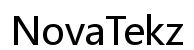Introduction
Apple Music is a favorite music streaming service among iPhone users, allowing easy access to millions of songs at the touch of a button. However, facing issues such as Apple Music not opening on your iPhone can be quite frustrating, especially when you are eager to dive into your playlist. Grasping the possible reasons behind Apple Music’s malfunctions is vital to resolving them. In this comprehensive guide, we’ll delve into the potential causes, provide fundamental troubleshooting steps, explore advanced solutions, and offer preventive strategies to keep your Apple Music experience seamless.

Common Causes of Apple Music Not Opening on iPhone
Identifying why Apple Music is not opening on your iPhone is the first step towards resolving the issue. A frequent cause is not updating to the latest software. Apple regularly updates iOS to fix glitches and enhance performance, and using an outdated version might affect app functionality. A nearly full storage space can also interfere with app operations. Another likely culprit is network-related issues; a weak or intermittent internet connection can hinder the app’s ability to verify subscriptions or load content efficiently. Lastly, corrupted app data due to interrupted updates or downloads may also be a factor. Recognizing these causes will help you apply suitable solutions to revive your Apple Music app.
Basic Troubleshooting Steps
Begin with fundamental troubleshooting measures that are often effective in resolving many common issues.
Check for Software Updates
- Navigate to ‘Settings’ on your iPhone.
- Tap on ‘General’ followed by ‘Software Update.
- If an update is available, select ‘Download and Install.
Keeping your iPhone running on the latest iOS version can eliminate bugs affecting app performance.
Restart Your iPhone and Apple Music App
- Close Apple Music by swiping up from the screen’s bottom and pausing midway (for iPhones with Face ID) or double-click the Home button (for iPhones with a Home Button) and swipe up on the app.
- Hold the power button till ‘slide to power off’ appears, then slide it.
- Wait for a few seconds, and then restart your device.
Sometimes, a simple restart can rejuvenate the system and clear minimal glitches.
Verify Your Internet Connection
- Open the ‘Settings’ app.
- Tap ‘Wi-Fi’ or ‘Cellular,’ depending on your connection.
- Ensure that your internet connection is active and stable.
Apple Music relies heavily on a stable internet connection to load and stream music properly.
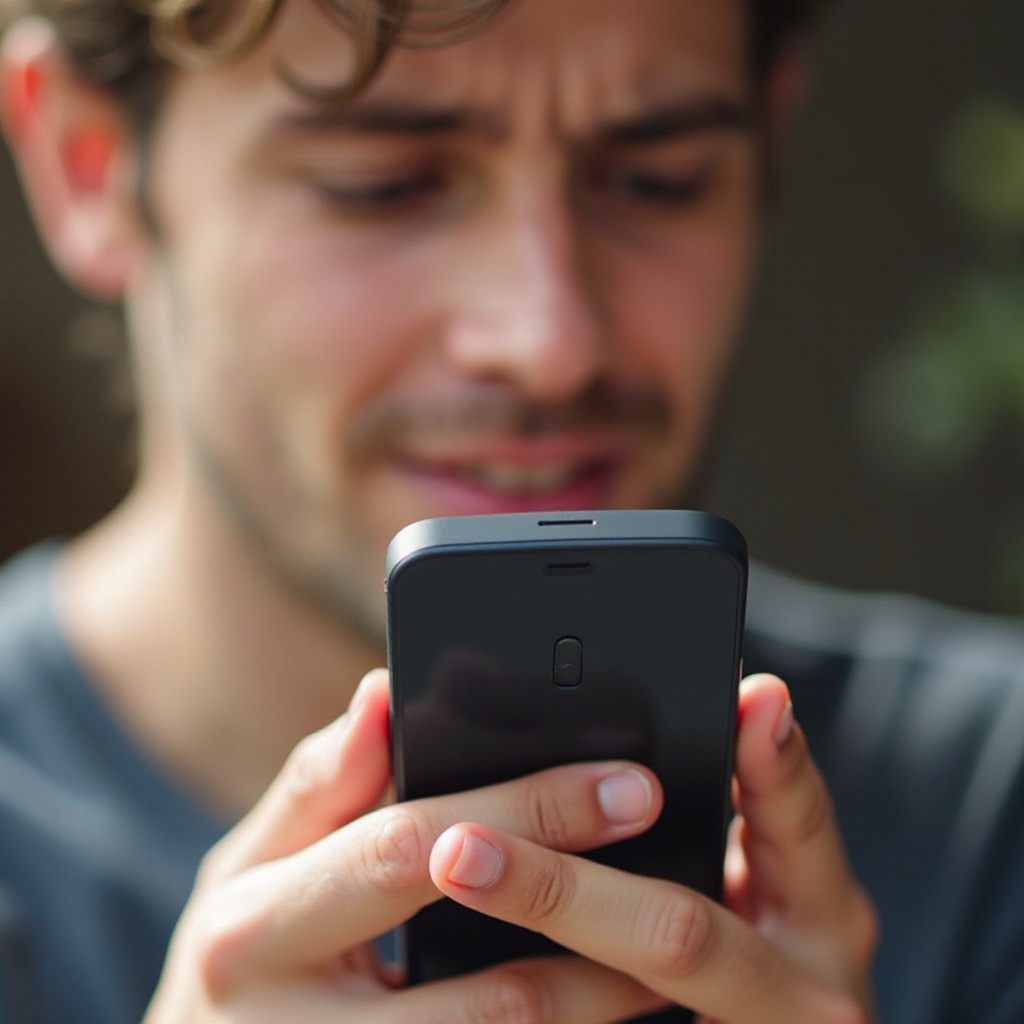
Advanced Fixes for Persistent Issues
If Apple Music remains unresponsive, consider advanced troubleshooting steps to tackle deeper issues.
Uninstall and Reinstall Apple Music
- Hold down the Apple Music app icon until a menu pops up.
- Select ‘Remove App,’ then ‘Delete App’ to uninstall.
- Go to the App Store and search for Apple Music to reinstall.
Reinstalling can remedy problems stemming from corrupted files or data.
Clear Apple Music Cache
Another method for resolving issues with corrupted temporary files is by clearing app cache. iPhones lack a direct setting for this, hence reinstalling the app might be the closest alternative.
Reset Network Settings
- Open ‘Settings’ and tap ‘General.
- Scroll down and tap ‘Transfer or Reset iPhone.
- Choose ‘Reset’ and then ‘Reset Network Settings.
Remember, doing this will erase all saved Wi-Fi passwords.
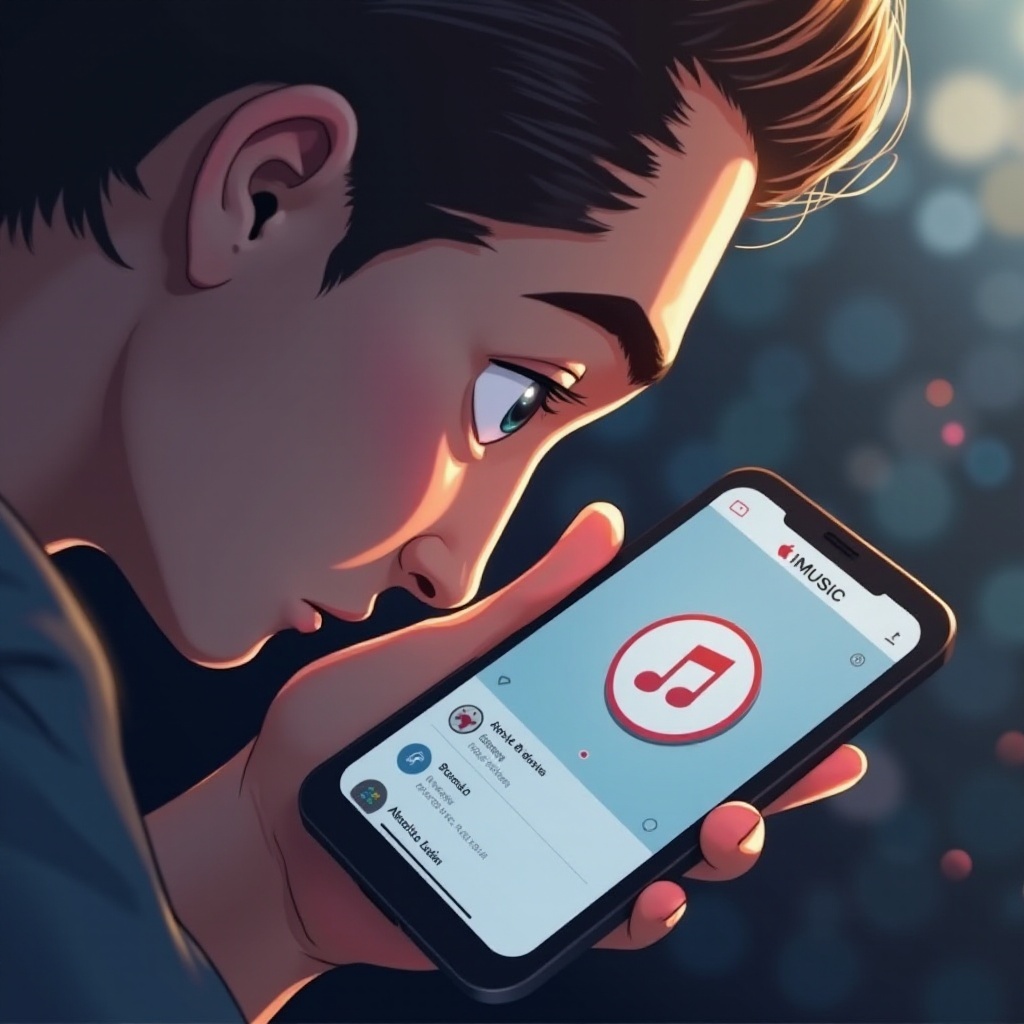
When to Seek Professional Help
Should all troubleshooting steps prove ineffective and the app remains unresponsive, consider professional assistance. Visit an Apple Store or contact Apple Support for expert advice. Their team can conduct a more profound diagnostic and suggest bespoke solutions tailored to your device. Occasionally, persistent problems might indicate more significant hardware or software issues beyond the average user’s capacity to fix.
Preventive Measures for Future App Issues
Avoid hassles with Apple Music or other apps on your iPhone by practicing consistent maintenance and intentional usage.
- Always update your iOS to leverage improvements and bug fixes.
- Regularly clear out space by removing unnecessary files, apps, or photos.
- Maintain a stable internet connection when using streaming services.
- Avoid interrupting app updates or downloads to prevent data corruption.
Adopting these habits can minimize the chances of encountering app-related challenges.
Conclusion
While Apple Music not opening on your iPhone can be unsettling, resolving this issue is manageable. By comprehending common causes and implementing the troubleshooting steps detailed above, you’ll likely have your app running smoothly once more. Don’t forget, regular device maintenance is vital in preventing similar issues moving forward. However, in cases of persistent problems, don’t hesitate to reach out to Apple Support for professional assistance.
Frequently Asked Questions
Can I recover my playlists after reinstalling Apple Music on my iPhone?
Yes, your playlists are stored in your Apple Music account, not locally on your phone. After reinstalling, sign back into your account to access your playlists.
Will resetting network settings erase my saved Wi-Fi passwords?
Yes, resetting network settings removes saved Wi-Fi passwords. Be sure to have them handy to reconnect afterward.
Is there a way to use Apple Music offline if it won’t open?
To use Apple Music offline, ensure you have already downloaded the songs to your device. However, if the app won’t open, accessing them might not be possible until the app functions correctly again.