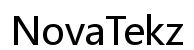Introduction
Arrow symbols hold an essential place in digital communication, guiding readers and enhancing clarity in instructions. Whether you need them in documents, coding, or online conversations, knowing how to type arrow symbols efficiently can save you time. From basic keyboard shortcuts to innovative methods, this guide will equip you with the skills to type arrows on any device seamlessly.

Why Arrow Symbols Matter in Typing
Arrow symbols are vital for various digital purposes. They help point out errors, guide through step-by-step processes, and illustrate direction or movement in charts and diagrams. Mastering arrow typing not only increases your document’s professionalism but also boosts your navigational efficiency. Recognizing this importance is the first step toward incorporating arrows effectively into your workflow, setting the stage for exploring various methods of typing them effortlessly.

The Basics of Arrow Typing
Before diving into specific methods, familiarize yourself with the basic arrow symbols:
- ‘↑’ : Up Arrow
- ‘↓’ : Down Arrow
- ‘→’ : Right Arrow
- ‘←’ : Left Arrow
These symbols are prevalent in:
- Navigation: Utilizing arrow keys for browsing through documents or web pages.
- Illustration: Representing processes or relationships in visual content.
- Editing: Moving the cursor in text fields efficiently without a mouse.
With these applications in mind, you are well-prepared to learn arrow typing across different operating systems, enhancing your overall efficiency.
Typing Arrows on Different Operating Systems
Each operating system provides unique shortcuts and tools for typing arrow symbols efficiently:
Windows Keyboard Shortcuts for Typing Arrows
– Alt + Code Method:
1. Hold the ‘Alt’ key.
2. Type the numeric code using the numeric keypad:
– Up Arrow: Type ’24’.
– Down Arrow: Type ’25’.
– Right Arrow: Type ’26’.
– Left Arrow: Type ’27’.
– Ensure that ‘Num Lock’ is activated during this process.
Mac Keyboard Shortcuts for Typing Arrows
– Character Viewer:
1. Press ‘Control + Command + Space’ to launch the character viewer.
2. Browse or search for arrow symbols and click to insert them.
– Custom Text Replacement: Customize shortcuts by navigating to ‘System Preferences > Keyboard > Text’ and adding personal shortcuts for arrow symbols.
Linux and Other Systems
– Compose Key Method: Some Linux systems include a compose key for typing arrow combinations. Consult your distribution’s settings for specific configurations.
By understanding these platform-specific techniques, you make arrow typing straightforward, enhancing your work across various devices.
Advanced Methods for Typing Arrows
For those looking to go beyond basic shortcuts, advanced methods can further improve your speed and efficiency:
ASCII and Unicode for Arrows
– ASCII Codes: Primarily for older systems; use numeric codes like 24 to 27 for arrows.
– Unicode: Supports a broader range of symbols, ideal for environments with extensive device compatibility (e.g., ‘U+2190’ for Left Arrow).
Creating Custom Keyboard Shortcuts
– Software like AutoHotkey for Windows or Karabiner for Mac allows the creation of personalized shortcuts, serving users who frequently use arrow symbols and desire efficient solutions.
Adopting these advanced techniques enhances your flexibility in arrow typing, letting you optimize your workflow based on specific needs.
Troubleshooting and Tips
Encountering issues while typing arrows is common, but they can be easily resolved:
- Common Mistakes to Avoid:
- Forgetting to enable ‘Num Lock’ while using Alt codes on Windows.
-
Running shortcuts in applications that do not support respective codes.
-
Ensuring Cross-Platform Compatibility:
Consider using HTML codes in web content (‘←’, ‘→’) for consistent arrow display across browsers and operating systems.
With these tips, you can troubleshoot common issues and maintain efficient arrow typing practices across all your devices.

Conclusion
Mastering arrow typing greatly enhances your communication and efficiency across various digital platforms. By following shortcuts, learning platform-specific methods, and mastering advanced techniques, you’re now equipped to type arrows effortlessly. Continual practice will not only solidify your skills but also unlock additional benefits in your everyday digital interactions.
Frequently Asked Questions
How can I find arrow symbols if I forget the keyboard shortcuts?
You can use character maps or viewers available on Mac and Windows. Online websites also allow you to copy and paste arrow symbols easily.
Are there keyboard shortcuts to type arrows on mobile devices?
Yes, mobile keyboards often include arrow symbols in their special characters section. Simply access them from your keyboard’s symbol menu.
What’s the difference between ASCII and Unicode for typing arrows?
ASCII codes are older and less versatile, only working for certain character sets. Unicode provides a broader range, supporting more symbols across devices and applications.