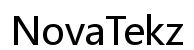Introduction
In today’s fast-paced digital world, the ability to connect a desktop computer to Wi-Fi has become increasingly essential. While desktops were once confined to Ethernet cables, the modern era offers versatile wireless options. This transition allows users the flexibility and convenience to optimize their workspace without the mess of tangled cables. Whether you work from a bustling office or the comfort of your home, establishing a reliable Wi-Fi connection for your desktop opens up a wealth of possibilities. This comprehensive guide explores the methods available to enable Wi-Fi on your desktop, including adapters, PCIe Wi-Fi cards, and beyond. Discover the path to seamless connectivity today.

Understanding Desktop Wi-Fi Connectivity
Desktop computers are the cornerstone of productivity for many users, forming the backbone of numerous home and office environments. However, unlike laptops that usually come with built-in Wi-Fi capabilities, desktops often lack this feature. This limitation might seem daunting, but with several available solutions, overcoming it is straightforward. Before diving into each method, it’s important to understand how desktop Wi-Fi connectivity can be efficiently achieved. Exploring these methods will not only enhance your network connection but also future-proof your setup.
Method 1: Wi-Fi Adapters
Wi-Fi adapters present one of the simplest and most accessible ways to enable Wi-Fi on your desktop. These compact devices connect to your computer via a USB port, instantly granting wireless capability. Here’s a breakdown of how to get started:
- Identify Compatibility: Verify that the Wi-Fi adapter is compatible with your desktop’s operating system.
- Purchase an Adapter: Select an adapter from reputable brands known for reliability and performance.
- Install the Adapter: Insert the adapter into an available USB port and install any necessary drivers through a CD or downloaded software.
- Connect to Wi-Fi: Through your computer’s network settings, locate your Wi-Fi network and input the password to connect.
Wi-Fi adapters are perfect for different environments due to their plug-and-play nature, portability, and affordability, providing a hassle-free solution for wireless connectivity.
Method 2: PCIe Wi-Fi Cards
For those in search of a long-term, robust solution, PCIe Wi-Fi cards offer superior connectivity and reliable performance. These cards are installed directly into the desktop’s motherboard.
- Ensure Compatibility: Confirm the presence of an available PCIe slot on your motherboard.
- Purchase a PCIe Card: Opt for a card supporting the latest Wi-Fi standards for enhanced performance.
- Install the Card: Power off your computer, open the case, and carefully insert the card into a PCIe slot. Secure it with a screw.
- Install Drivers: Upon restarting the computer, install required drivers to activate the card.
PCIe cards generally offer more stable and speedy connections thanks to their sophisticated antennas and direct integration into the computer’s system.

Method 3: Motherboard with Built-in Wi-Fi
If considering upgrading your desktop components, opting for a motherboard with built-in Wi-Fi could provide a neat solution.
- Select a Motherboard: Research suitable motherboards with integrated Wi-Fi capabilities that align with your system requirements.
- Install the Motherboard: This process involves removing the existing motherboard, installing the new one, and reconnecting all components.
- Configure Wi-Fi: After installation, configure the Wi-Fi settings in the operating system to connect seamlessly to your network.
Adopting a motherboard with built-in Wi-Fi eliminates the need for add-ons, offering a clean and efficient wireless solution for new builds or significant upgrades.
Method 4: Ethernet to Wi-Fi Bridge
If stability is a top priority, employing an Ethernet to Wi-Fi bridge can bridge connections using the desktop’s Ethernet port.
- Purchase a Bridge: Choose a reliable Ethernet to Wi-Fi bridge compatible with your network’s speed requirements.
- Connect the Bridge: Use an Ethernet cable to link the bridge with the desktop.
- Configure the Bridge: Access the bridge’s settings via a web interface to connect it to your Wi-Fi network.
This method is particularly effective for desktops requiring stable connections or in scenarios where multiple devices must utilize Ethernet for connectivity.

Troubleshooting Common Issues
Despite the seamless transition to Wi-Fi, some common issues may arise. Here’s how you can address them:
- No Connectivity: Double-check hardware installations, reinstall drivers if needed, and ensure the Wi-Fi network provides internet access.
- Weak Signal: Adjust the placement of antennas or adaptors, or use a Wi-Fi extender to boost signal strength.
- Interference: Minimize interference by altering the Wi-Fi channel in your router settings to improve connectivity.
Security Considerations
Securing your desktop’s Wi-Fi connection is essential to safeguard your data and privacy. Keep these security measures in mind:
- Use WPA3 Encryption: Always enable WPA3, or at the minimum, WPA2, to encrypt data traffic.
- Regularly Update Your Router: Frequent router firmware updates fortify against potential vulnerabilities.
- Enable Firewalls and Antivirus: Install firewall and antivirus software to thwart unauthorized access to your system.
Conclusion
With an array of options to equip your desktop with Wi-Fi capabilities, achieving wireless freedom is more attainable than ever. USB adapters offer quick solutions, while PCIe cards and advanced motherboards deliver robust and lasting connectivity. Evaluate your specific needs, secure your connection, and troubleshoot any issues to ensure a smooth transition to a cable-free setup. Embrace the flexibility of wireless connections and make the most of your desktop’s potential.
Frequently Asked Questions
Can a desktop connect to Wi-Fi without additional hardware?
Typically, desktops need additional hardware such as a USB adapter, PCIe card, or a motherboard with built-in Wi-Fi to connect to Wi-Fi.
What is the best Wi-Fi adapter for a desktop computer?
The best Wi-Fi adapter varies by need, but popular options include models from brands like TP-Link, Netgear, and Asus, known for their high-speed compatibility.
How can I improve Wi-Fi signal strength on my desktop?
Improve signal strength by positioning the router closer, using extenders, adjusting antenna positions, or changing the frequency channel to avoid interference.